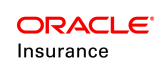Assign Policy Roles
Each person associated with a policy must be entered in OIPA as a client. Once the client is added, a role can then be assigned to that client. The role assigned to each client in OIPA defines that client's specific relationship to the policy as a policy insured, policy owner, payer, beneficiary, trustee, etc. Roles are also used to define security levels for CSRs using the system.
Assign a Policy Role to the Client
Search the policy using the unified search method either by entering the Name or using the wild card (%). The Policy screen appears.
From the Policy entity navigation list, click Roleslink . The Role screen will open with Find Clientand Add Client buttons.
- When the Find Client is clicked, the user can enter the search criteria to find the existing client. From the Roles drop-down, select the role to be added to the client. Select the client from the search results and click Add to assign the role to the client.
- When the Add Client is clicked, the user can select the role to be assigned to the new client from the Roles drop-down. Enter the client details and address etc and click Save.
The Roles link may be used to add, delete and maintain the attached roles on a policy. In some situations, the Roles link may become disabled after a policy moves to active status. In that case, activities can be used to add roles to a policy when processed. If these activities were configured to support business needs, then they will appear in the Activity Drop Down list when the Add Activity link is selected.
Important: Role fields can be disabled if the policy is not in a status that supports updates to roles. Roles can also be added to segments. Refer to the Assign Segment Roles for additional information.
Note: When the History tab in the Role Screen is clicked, the Role history is displayed.
Role Views
The user can control the roles that display on the Role screen by selecting a pre-configured role view from the Policy Role Views drop down box. The drop down list displays the view name as it is defined in the configuration.
When a filter is selected from the Display section, it controls the availability of a given role to a view but has no influence on the content of the drop down list. For example, if a view was set up to show Owner roles and on this policy both active and deleted Owner roles exist, then, if the Active status filter is checked, the grid will not display the deleted Owner roles and vice versa. If a view is configured to display Payee roles and there are no Payee roles on that policy, then the drop down list would include that view but when clicked, an empty grid would display.
Edit Roles with Hamburger Menu
If a client's role needs to be updated, make the change using the Hamburger menu displayed for each client record in the table view. Select the Role view from the Roles drop-down, all the roles that are associated with the policy are listed on the Role screen. Update the role information by clicking on the Hamburger menu displayed in the table view for the client name. The following options are available:
-
Delete Role: Remove the role from the policy.
-
Also As: Add another role to the client. When this is selected, a new tab will open at the bottom of the screen. The additional role can be selected from a drop down list depending on configuration.
-
Equal Percent: Select multiple clients with the same role and this option will automatically apply equal percents to the role.
-
Edit Client Details: The Client screen will open displaying the information that was entered when the client was first added to the system.
Important: If the system is configured to do so, OIPA will display an error or warning message if a user attempts to update or delete a role that is not allowed to be updated or deleted. Depending on the system's configuration, these error/warning messages may be overridable.